You’ve Been Added as a Trusted Contact
Someone important to you has added you as their trusted contact in Eternal Vault. This means they trust you to help access their important documents if something ever happens to them. This guide shows you what to do next.
What Does the Email Look Like?
You’ll receive an email that looks like this:
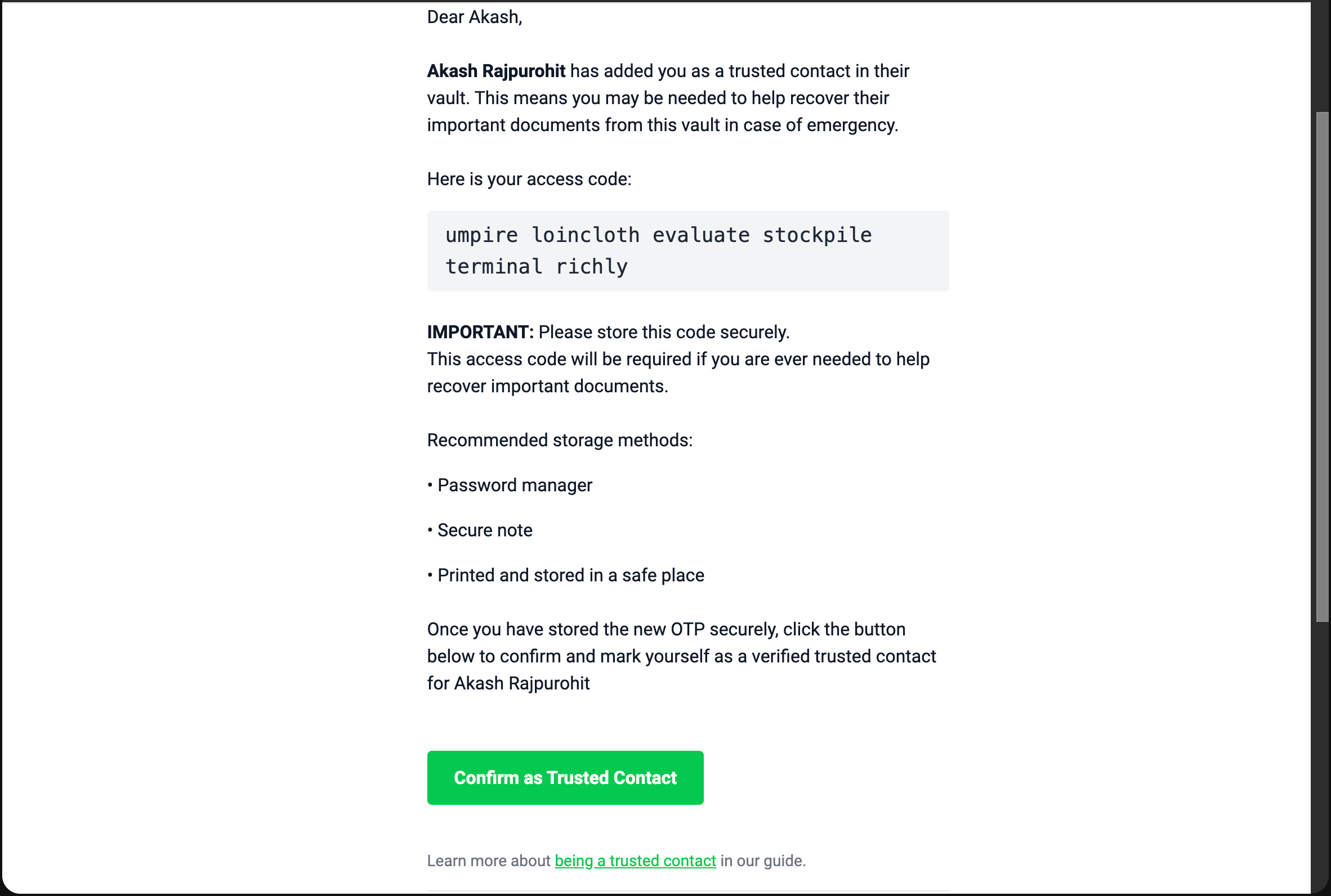
The email will tell you:
- Who added you as their trusted contact
- What vault you can help access
- Your special access code (6 words)
- What you need to do to confirm
What Is This About?
Why Were You Chosen?
- This person trusts you completely
- They want you to help in case of emergency
- You might need to access their important documents someday
- This could include wills, financial info, family photos, etc.
What Does “Trusted Contact” Mean?
- You’re like a digital emergency contact
- If they can’t check in for too long, you get notified
- You can help open their secure vault of important documents
- It’s a big responsibility but also an honor
Your Special Access Code
In the email, you’ll see a code that looks like this:
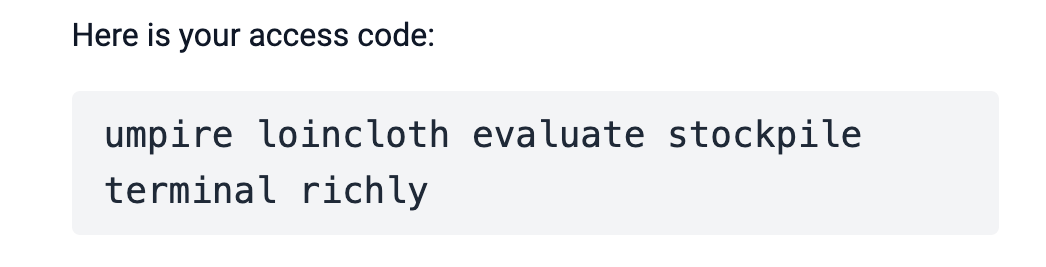
VERY IMPORTANT: Save This Code!
This 6-word code is extremely important:
- You’ll need it if there’s ever an emergency
- Without it, you can’t help access their vault
- Keep it safe but accessible
- Don’t lose it - write it down somewhere secure
How to Save Your Access Code
Best Places to Store It:
1. Password Manager (Recommended)
- 1Password, LastPass, Bitwarden, etc.
- Create a secure note titled “[Person’s Name] - Emergency Access Code”
- Copy the 6 words exactly as they appear
2. Secure Note on Your Phone
- iPhone Notes (with Face ID/Touch ID)
- Google Keep or similar apps
- Make sure it’s password protected
3. Write It Down and Store Safely
- Write on paper and keep in a safe place
- File with important documents
- Tell your spouse/family where you put it
Step-by-Step: How to Confirm
Once you’ve saved your access code safely:
Step 1: Click the Confirmation Button
In the email, click the blue button that says “Confirm as Trusted Contact”, do this only after you have stored the access code somewhere safe.
Step 2: Success!
You’ll see a success message confirming you’re now a verified trusted contact:
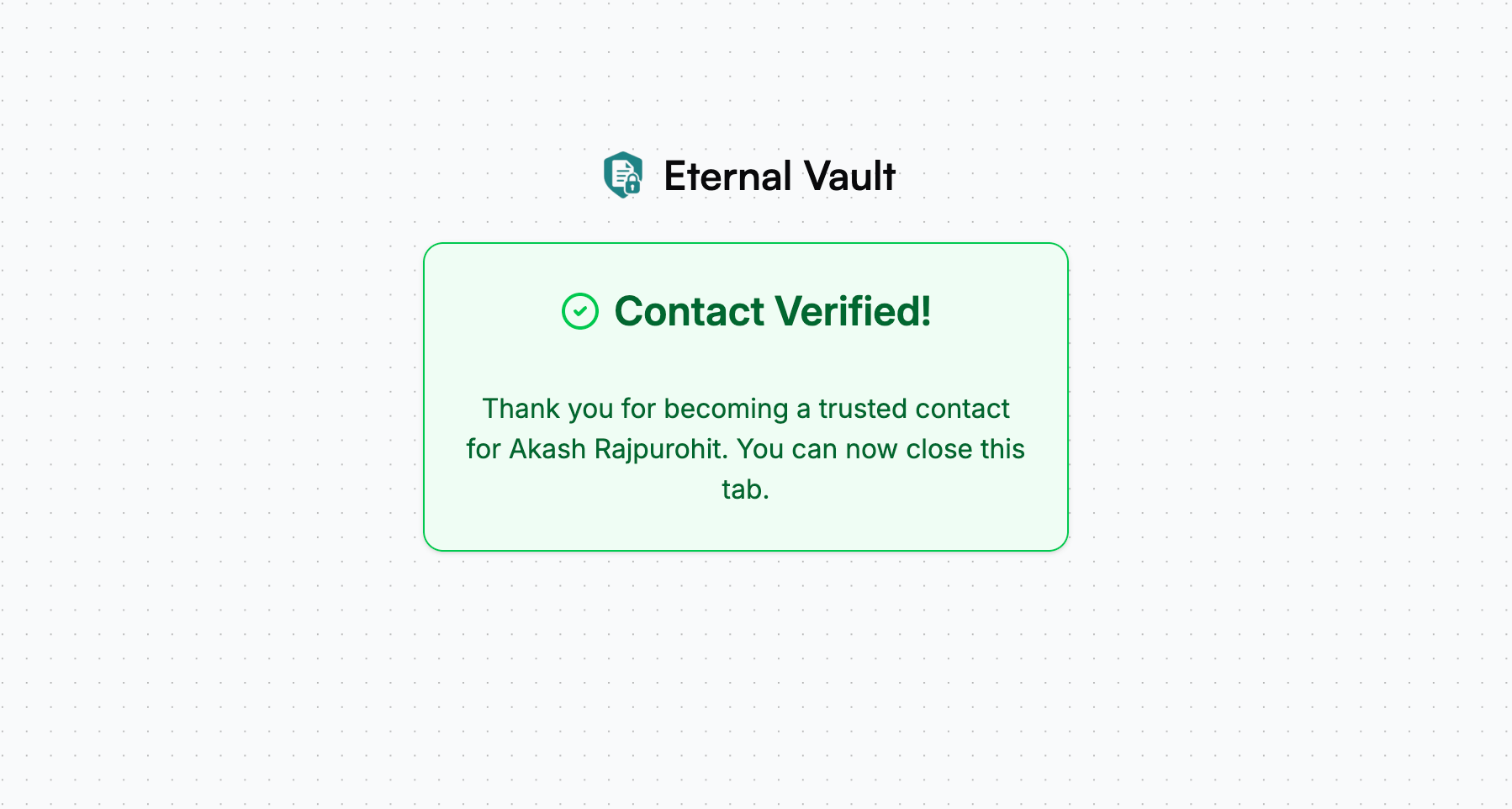
What Happens Now?
Normal Times (Most of the Time)
- Nothing! You won’t hear from Eternal Vault
- The person checks in regularly to show they’re okay
- Your access code stays safe in your password manager
If There’s an Emergency
- You’ll get an email if they haven’t checked in for too long
- You’ll use your access code to help open their vault
- You’ll see their important documents and help their family
Common Questions
”What if I lose my access code?”
- Contact the person who added you - they can give you a new one
- This is why saving it properly is so important
”What if I don’t want this responsibility?”
- Talk to the person who added you
- They can remove you and add someone else instead
- It’s okay to say no if you’re not comfortable
”What if they forget their password?”
- You can’t help with that - this is only for emergencies
- They need to use normal password recovery for their account
”How often will they check in?”
- Usually every few days or weeks depending on their settings
- If they travel or get busy, they might forget occasionally
- False alarms happen and that’s normal
”What if the email looks suspicious?”
- Check that it’s from
[email protected] - Make sure you know the person who supposedly added you
- When in doubt, call them to ask if they really added you
What NOT to Do
- Don’t share your access code with anyone else
- Don’t store it in an email or text message
- Don’t ignore the verification - they’re counting on you
- Don’t forget where you saved it - write down the location too
If You Need Help
Contact the Person Who Added You
- Call or text them if you have questions
- They can explain more about why they chose you
- They can help if you have trouble with verification
Contact Eternal Vault Support
- Email: Contact us
- We can help with technical issues
- We can verify if an email is really from us
Remember
This Is Important
- Someone trusts you with their most important information
- Take it seriously but don’t stress about it
- Hopefully you’ll never need to use your access code
- But if you do, you’ll be helping someone you care about
You’re Not Alone
- Other people might also be trusted contacts
- You’ll work together if there’s ever an emergency
- The system is designed to be safe and secure
Congratulations! You’re now a verified trusted contact. Thank you for being someone others can count on. Make sure your access code is saved safely, and hopefully, you’ll never need to use it.
What you can also do now is set-up your own vault and start building your own trust network and prepare your digital estate that can be passed along to your loved ones.
Questions? Contact our support team if you need help with anything.