How to Open the Vault
You’ve clicked the link in the emergency email and now you need to open the vault. This guide shows you exactly what to do, step by step.
Step 1: You’ll See This Page
After clicking the email link, you’ll see a page that looks like this:
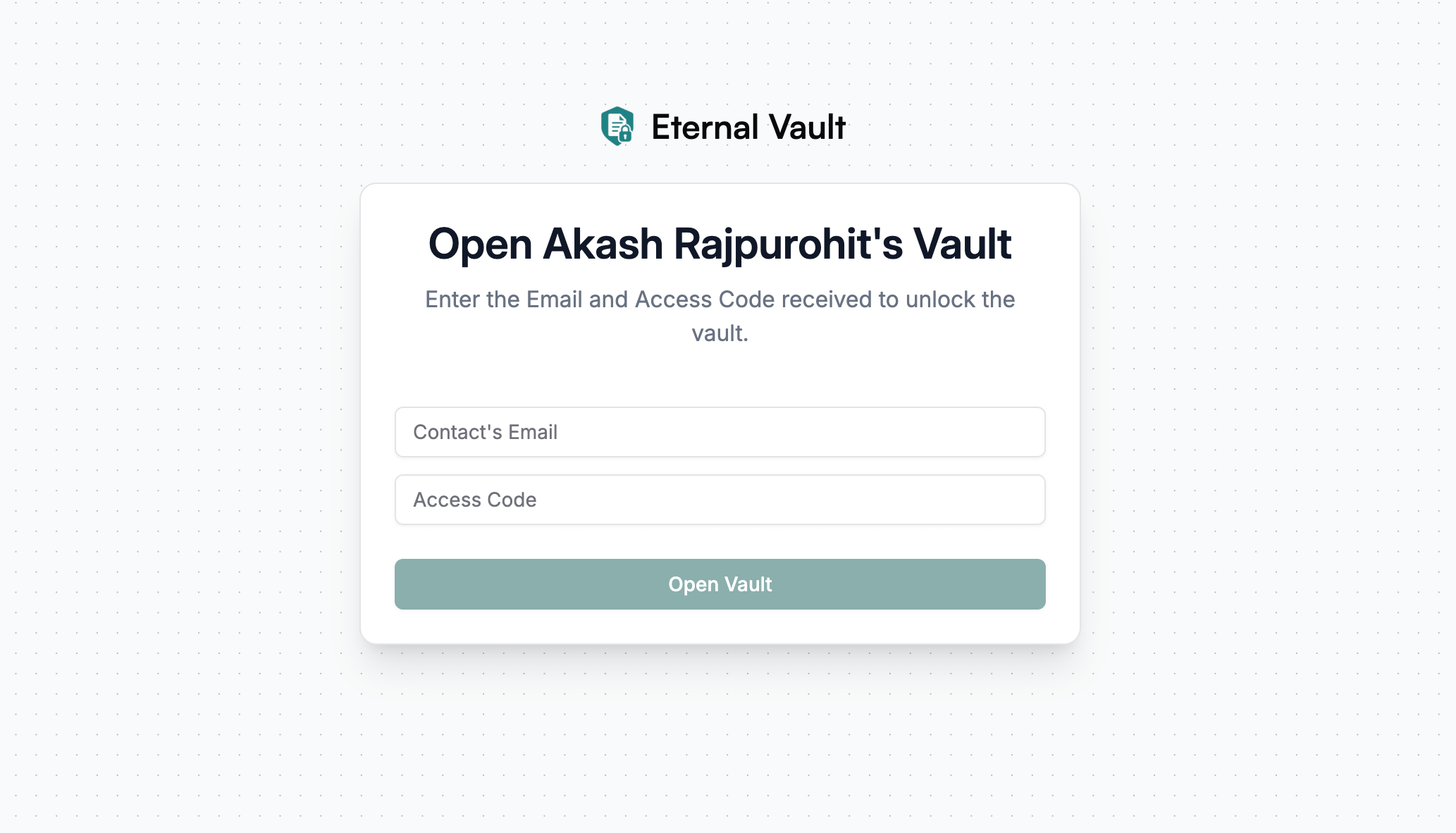
This page will show:
- Whose vault you’re opening
- What information you need to enter
Step 2: Enter Your Information
Fill in Two Things:
-
Your Email Address
- Use the same email that received the emergency notification
- Type it exactly as it appears in your email
-
Your Access Code
- This is the 6-word code you saved when you became a trusted contact
- Type each word separated by a space
- Example:
apple garden river sunset mountain coffee
Step 3: Multiple Contacts (If Needed)
If the vault needs more than one person to open it, you’ll see an “Add another contact” button:
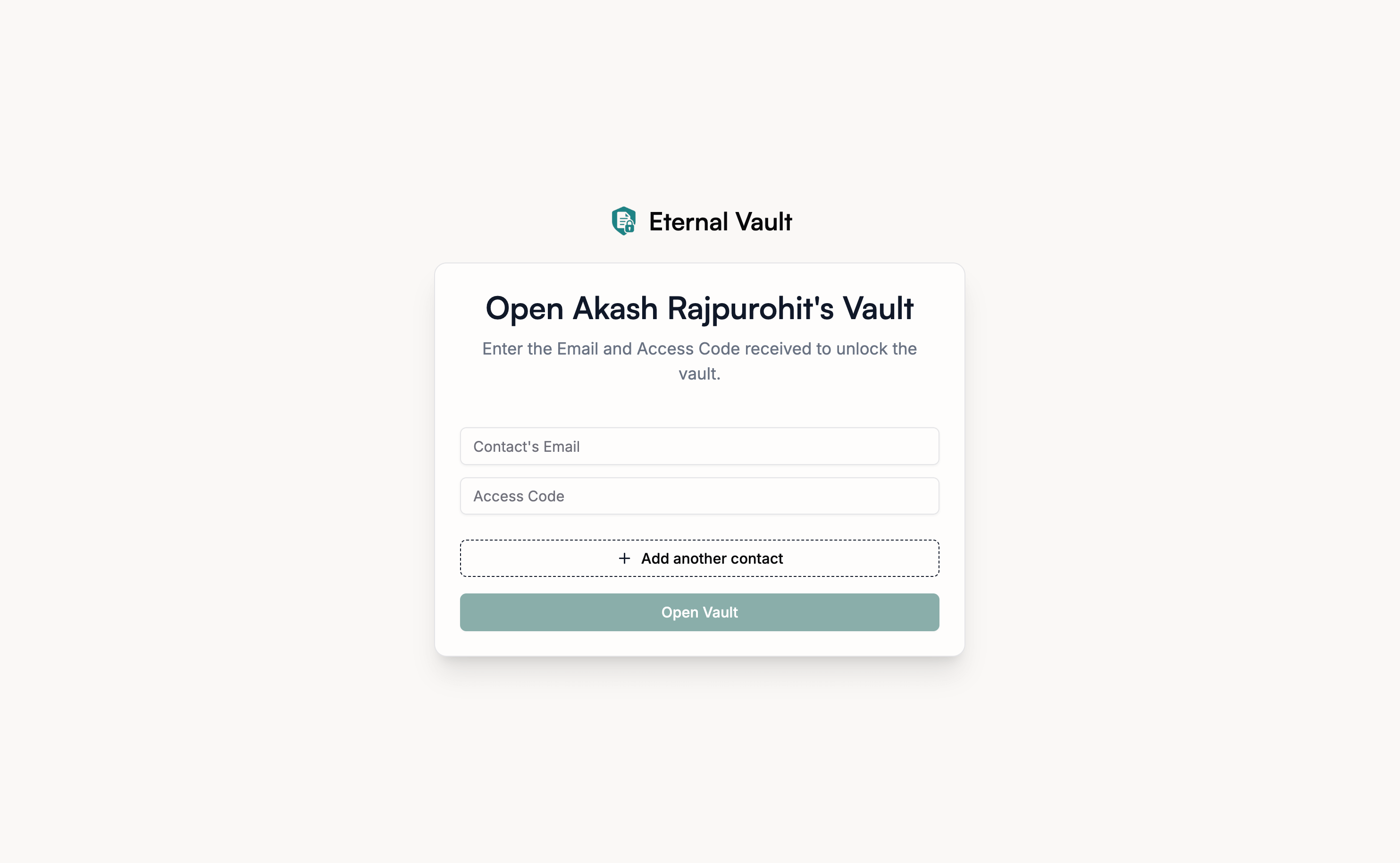
What to Do:
- Contact the other trusted contacts (call, text, email them)
- Ask them for their email and access code
- Click “Add another contact”
- Enter their information in the new fields
Step 4: Open the Vault
Once you’ve entered all the required information:
- Click the “Open Vault” button
- Wait while it processes (this may take a few moments)
Step 5: See the Results
If There Are Problems:
You might see error messages like:
“Invalid email or access code”
- Double-check your email address
- Make sure your access code is exactly right (6 words, with spaces)
- Try copying and pasting instead of typing
“Not enough contacts”
- You need more people to help open this vault
- Contact the other trusted contacts and get their information
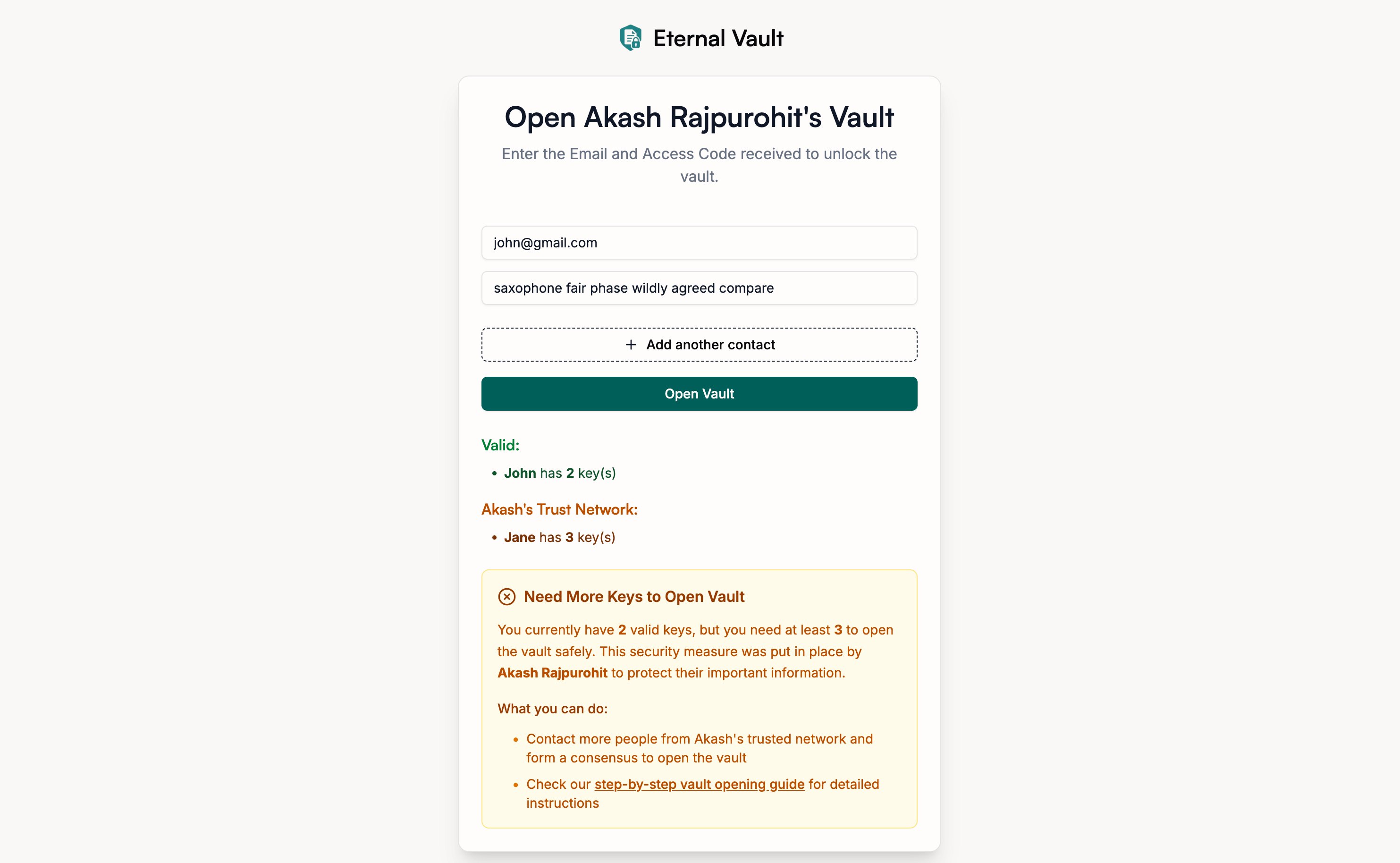
Step 6: Vault Opens Successfully!
When the vault opens, you’ll see something like this:
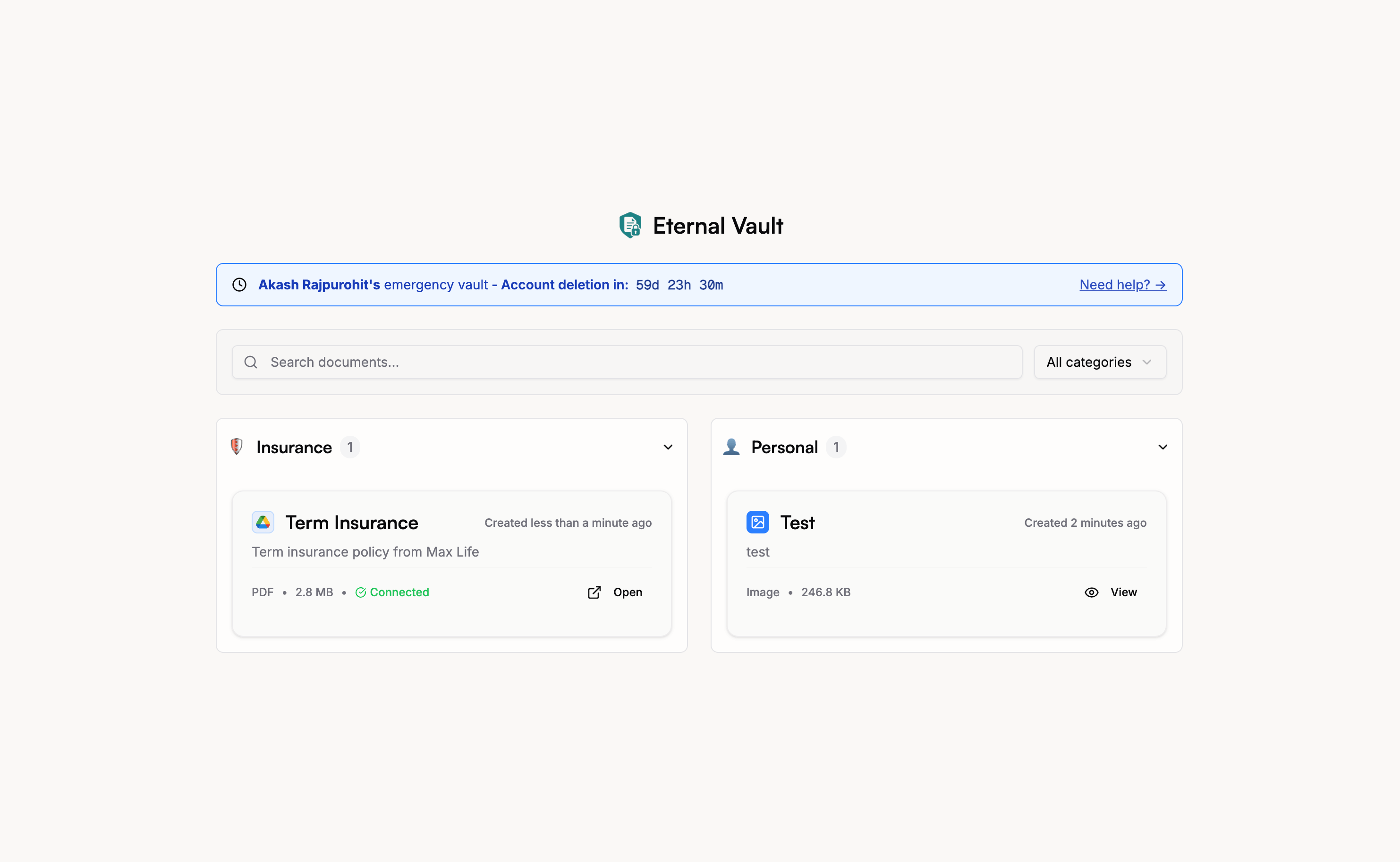
You can now:
- View all the documents they saved for you
- Download important files
- See their important information
When the vault opens successfully, any documents stored in their Google Drive, Dropbox, or other external storage will automatically get temporary shareable links (3 hours) for secure access without requiring logins.
Common Problems and Solutions
”I can’t find my access code”
- Check your email from when you were first added as a contact
- Look for an email with “trusted contact” or “access code” in the subject
- If you can’t find it, contact other family members who might be able to help
”The other contacts aren’t responding”
- Try calling them directly
- Send a text message explaining the situation
- Contact other family members who might know how to reach them
”Nothing happens when I click Open Vault”
- Make sure you’ve filled in all the required fields
- Check that your access code has exactly 6 words
- Try refreshing the page and entering the information again
What’s Next?
Once the vault is open, you can view and download their important documents:
Need help? If you’re having trouble opening the vault, contact our support team and we’ll help you through the process.