False Alarm - I’m Actually Okay!
Did your trusted contacts receive emergency emails by mistake? Maybe you forgot to check in, or were traveling, or had a technical issue. Don’t worry! You can easily stop the emergency and let everyone know you’re fine.
What Happened?
Your Doomsday Protocol was triggered because you didn’t send a “heartbeat” (check-in) for too long (your doomsday threshold). But you’re actually okay!
Your trusted contacts have received emergency emails and now have access to your vault. They may also receive a 7-day warning email about account deletion if you don’t respond soon.
How to Stop the Emergency Right Now
Step 1: Log Into Your Account
Go to your Eternal Vault dashboard:
- Visit dash.eternalvault.app
- Sign in with your credentials / Google
When your doomsday has been triggered, you will see a warning that looks like this on your dashboard:
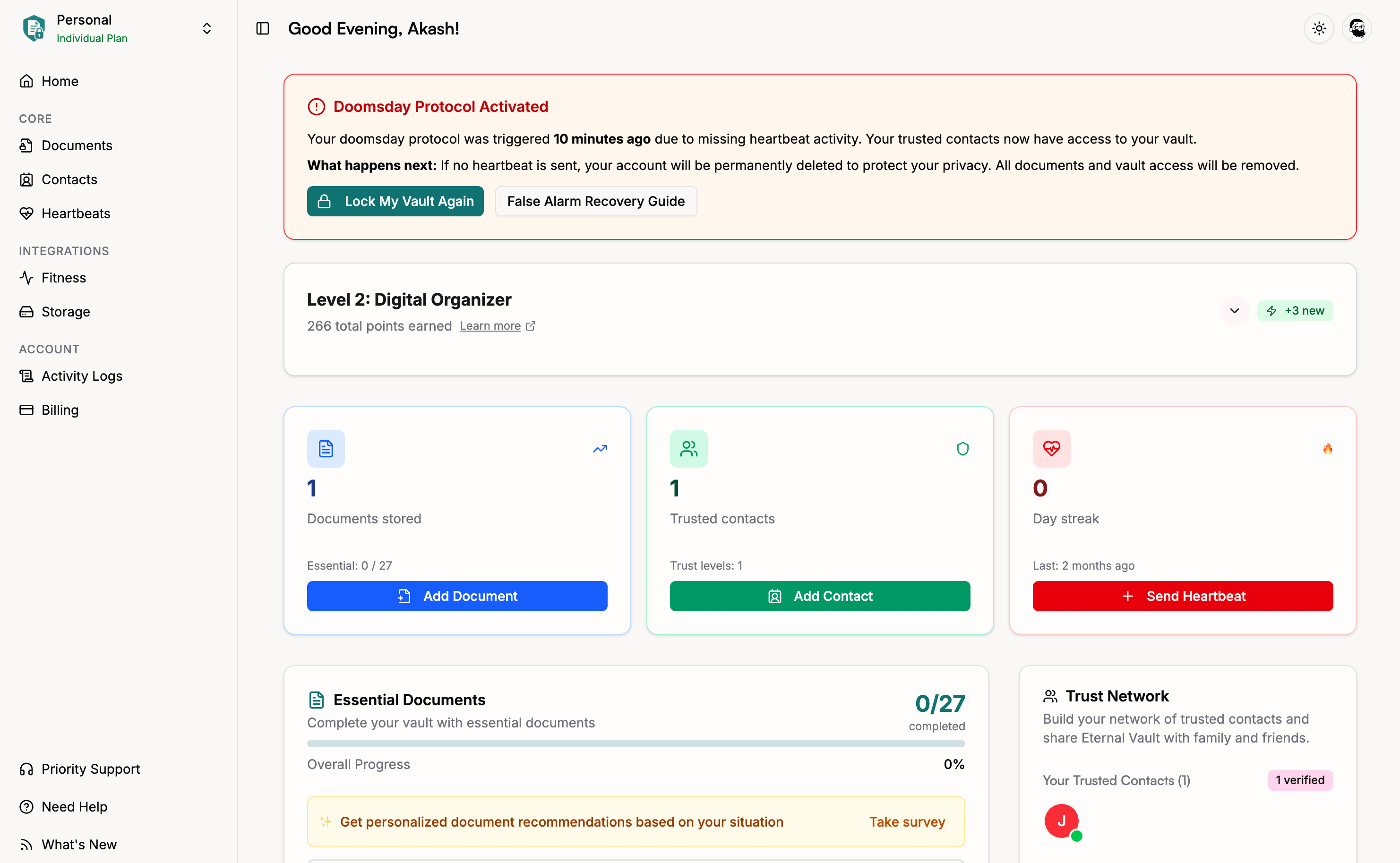
Step 2: Lock Your Vault Again (Send Heartbeat)
The easiest way is to use the button directly in the warning:
- Click “Lock My Vault Again” in the warning box
- Your heartbeat will be recorded instantly
- The warning will disappear and your vault is secured again
Alternative method:
- Look for the “Heartbeats” option in the app sidebar
- Click “Record Heartbeat”
- Your heartbeat will be recorded
Tip: If you’re reading this guide because you clicked the “False Alarm Recovery Guide” button in the warning, you’re in the right place! Just go back to your dashboard and click “Lock My Vault Again” to resolve the issue.
What Happens Next?
When you send a heartbeat, Eternal Vault automatically:
Stops the Emergency
- Cancels the Doomsday Protocol immediately
- Removes contact access to your vault
- Locks your vault back to normal security
- Stops account deletion countdown
Secures Your Documents
- Any temporary shareable links to your Google Drive, Dropbox, etc. are immediately revoked
- All external document access is cancelled within minutes
- Your documents go back to normal privacy settings requiring authentication
If You Can’t Log In
Ask Someone to Help
If you can’t access your account:
- Ask a family member who knows your password to log in for you
- They can send a heartbeat on your behalf
- This will stop the emergency just the same
Contact Support
If you’re really stuck:
- Email our support team
- Explain the situation - that you’re okay but can’t log in
- We can help verify your identity and stop the emergency. To expedite the process, you can send the email from your account email address
How to Prevent This in the Future
Set Reminders
- Put heartbeat reminders in your phone calendar
- Set them for every day or however often you need to check in
- Make it a habit like brushing your teeth
Connect Fitness Apps
- Link your Fitbit, Strava, Oura Ring, or other fitness apps
- They send automatic heartbeats when you’re active
- No need to remember - it happens automatically
Adjust Your Settings
- Make your emergency threshold longer if you often forget to check in
- Go to Settings and increase the number of days
- Better safe than sorry - you can always make it shorter later
- Pause notifications if you’re away for a long time
When You’re Traveling
Before You Go
- Send a heartbeat right before you leave
- Set reminders to check in while you’re away
- Let your trusted contacts know you’ll be traveling (optional)
While You’re Away
- Use hotel WiFi or mobile data to send heartbeats
- Even once during your trip is usually enough
- Don’t stress about it - just try to remember
Common Questions
”Will my contacts be mad?”
- Most people understand that false alarms happen
- They’d rather be safe than sorry too
- They’ll be happy to know you’re okay
”Did anyone see my documents?”
- Only if they actively tried to open your vault before you sent the heartbeat
- Most people wait and try to contact you first
- Even if they did, these are people you trust
- You can always check the activity history to see if your vault was opened and documents were accessed or not
Quick Checklist
After you send a heartbeat to stop a false alarm:
- Confirm the heartbeat was recorded in your dashboard
- Check that emergency status is cleared (no warnings showing)
- Contact your trusted contacts to let them know you’re okay (optional)
- Review your heartbeat schedule and set reminders if needed
- Consider connecting fitness apps for automatic heartbeats
- Adjust threshold if needed to prevent future false alarms
Don’t worry - false alarms happen! The important thing is that you’re safe and the system worked as designed. Your trusted contacts will be relieved to know you’re okay, and everything goes back to normal once you send that heartbeat.
Need help? Contact our support team if you have any questions or trouble stopping the emergency.