Explore Your Dashboard
Your dashboard shows you everything that’s happening with your vault in one place. Let’s walk through each section so you know how to use everything.
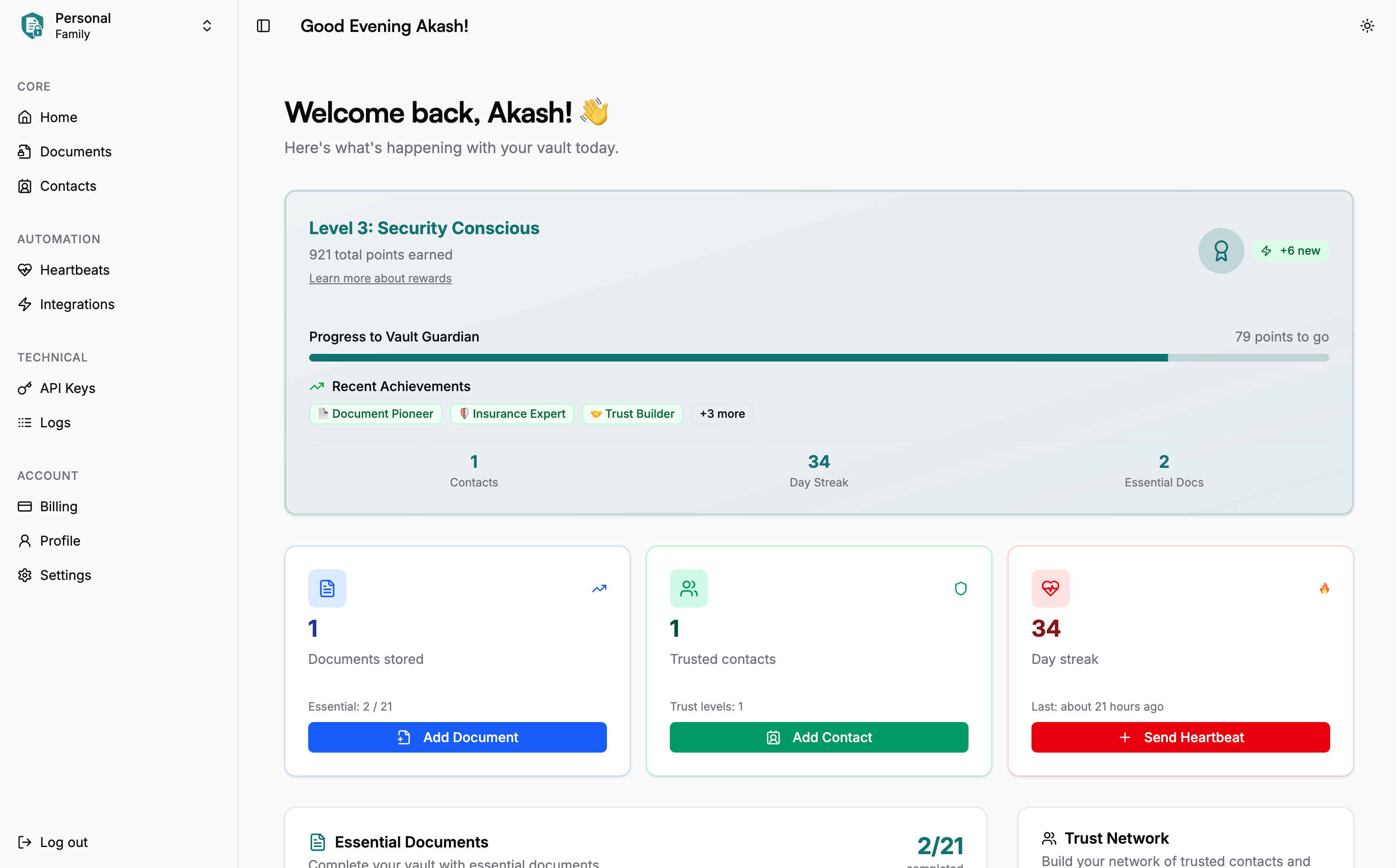
Your Progress Card
The progress card at the top shows your current level and points. As you add documents, contacts, and send heartbeats, you earn points and advance through levels.
What You’ll See:
- Your current level - starts at “Vault Beginner” and goes up as you add more content
- Total points - earned from documents, contacts, and heartbeats
- Progress bar - shows how close you are to the next level
- Recent achievements - badges for things like “First Document Added” or maintaining heartbeat streaks
Why Levels Matter
Higher levels (Master Archivist and Digital Fortress) get real subscription discounts - 10% and 15% off respectively. It’s our way of rewarding people who build comprehensive vaults.
Read more about rewards to learn more.
Quick Action Cards
Three cards below your progress show your current stats and let you quickly add new content:
Documents Card (Blue)
- Shows your total number of documents
- Tracks essential documents (the important ones for your family)
- Click “Add Document” to upload a new file
Contacts Card (Green)
- Shows how many trusted contacts you have
- Displays the different trust levels you’ve set up
- Click “Add Contact” to add someone new
Heartbeats Card (Red)
- Shows your current streak of daily check-ins
- Displays when you last sent a heartbeat
- Click “Send Heartbeat” to check in for today
Regular heartbeats prove you’re active and in control. If you stop checking in, your trusted contacts will know to step in and help your family access what they need.
Essential Documents Checklist
The checklist on the left shows important document types your family might need. It’s organized by category with progress bars showing what you’ve completed.
Document Categories:
- Personal: Birth certificates, passports, driver’s licenses
- Financial: Bank accounts, investment records, tax documents
- Legal: Wills, power of attorney, property deeds
- Health: Medical records, advance directives, insurance
- Insurance: Life, health, property, and auto policies
- Business: Professional licenses, partnership agreements
- Digital: Online accounts, digital assets, passwords
- Property: Real estate documents, vehicle titles
- Family: Marriage certificates, custody documents
- Education: Diplomas, transcripts, student records
How It Works:
- Each category shows a progress bar of what you’ve completed
- Click on a category to see specific document types
- Click “Add Document” next to any item to upload it
- The system automatically recognizes many essential documents
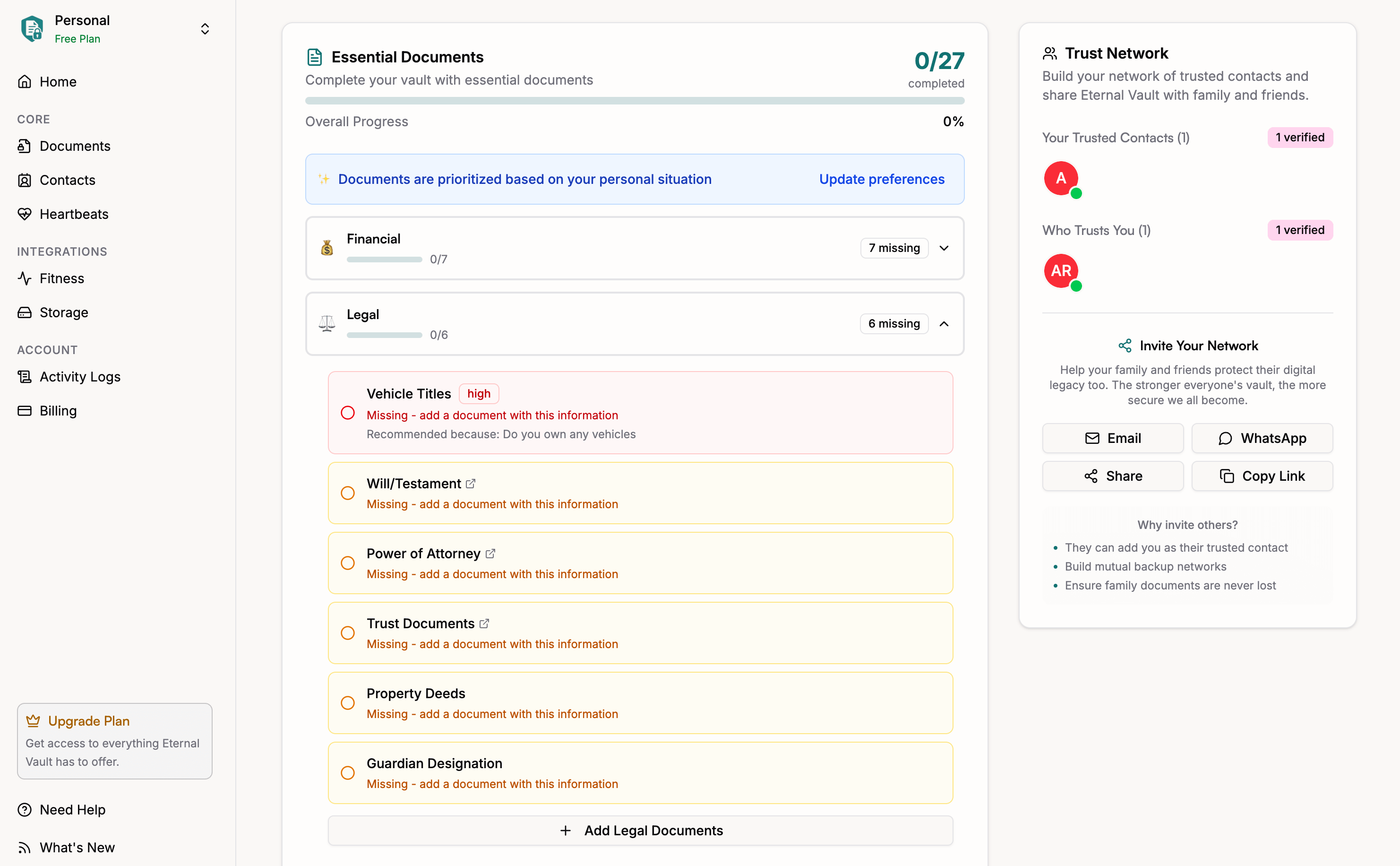
Trust Network Card
The trust network card on the right shows your contacts and helps you invite new people to your vault.
Trust Levels
- Ultimate Trust: Can access your vault by themselves (spouse, adult children)
- High Trust: Needs approval from one other trusted person (close family, best friends)
- Shared Trust: Requires group agreement (extended family, friends)
What This Shows
The card displays your contact network and lets you share your vault with others. A good network has different types of people at different trust levels, so there’s always someone who can help your family.
How Everything Works Together
All these dashboard sections work together to help you build a complete vault:
- Add documents and contacts to earn points and advance levels
- Use the checklist to see what important documents you might be missing
- Send heartbeats regularly to maintain your streak and show you’re active
- Build your trust network with different types of contacts at different trust levels
- Higher levels get subscription discounts as a reward for comprehensive vaults
Using Your Dashboard Daily
- Check your progress and any new achievements
- Send a heartbeat to maintain your streak
- Add any new documents or contacts
- Review the checklist for missing documents
- Update contact information as needed
Tips for Getting the Most Points
Earn More Points
- Add documents across different categories (Personal, Financial, Legal, etc.)
- Include contacts at different trust levels (Ultimate, High, Shared)
- Send heartbeats daily to build and maintain streaks
- Focus on essential documents that families really need
Stay Organized
- Use the quick action cards for daily tasks
- Work on one checklist category at a time
- Keep your contact information up to date
- Review and update your vault contents regularly
What to Do Next
Now that you understand your dashboard, here’s how to get started:
- Send your first heartbeat to start building a streak
- Add important documents using the checklist as a guide
- Add trusted contacts to build your support network
- Check your dashboard regularly to see your progress and add new content
Your dashboard shows you everything in one place and makes it easy to build a comprehensive vault for your family.