You’ve Received an Emergency Access Email
Someone who trusts you has not checked in with Eternal Vault for several days, and you’ve been notified as their emergency contact. This guide shows you exactly what to expect and what to do next.
What Does the Email Look Like?
You’ll receive an email that looks like this:
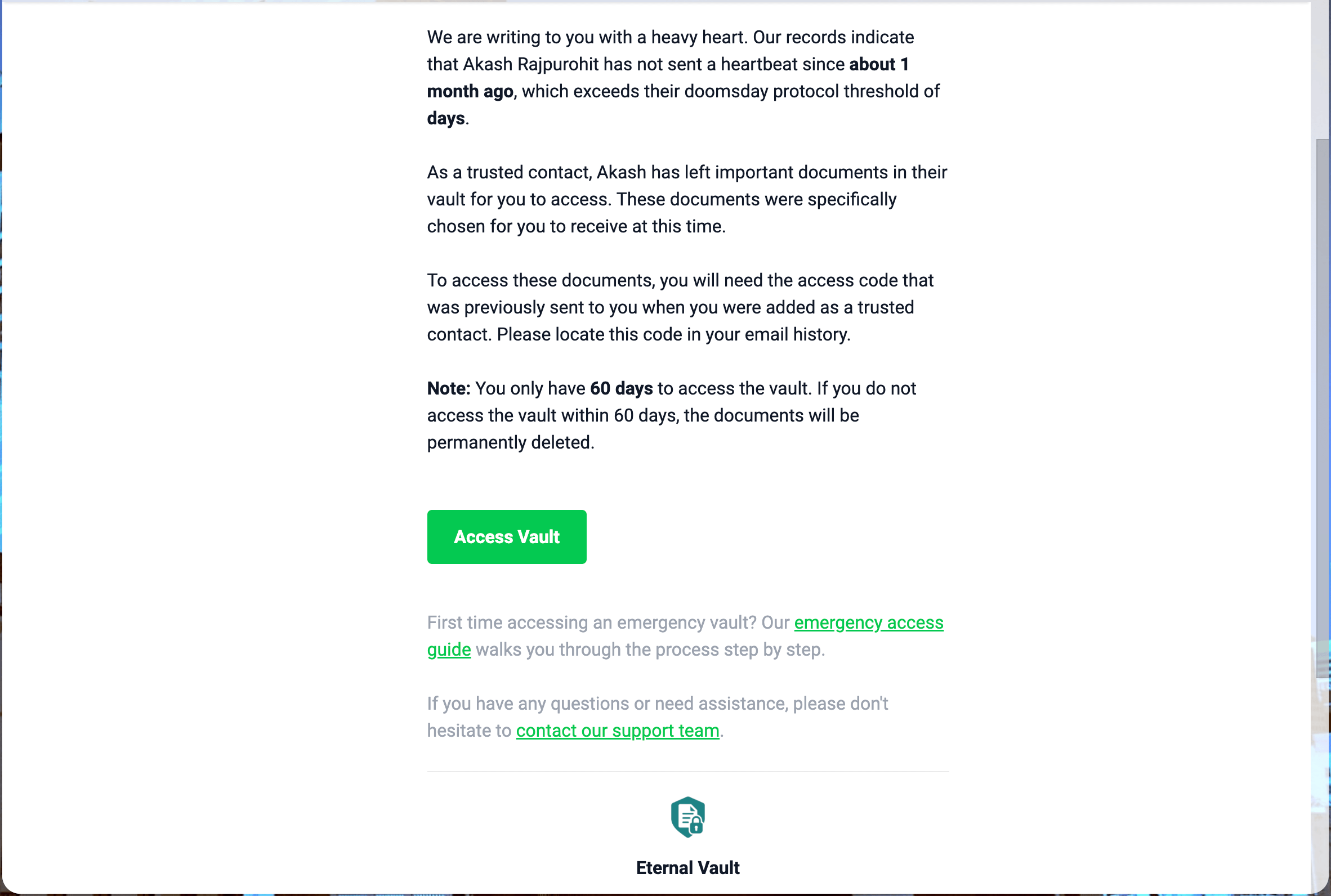
The email will tell you:
- Who needs help (their name)
- How long they haven’t checked in
- When their last check-in was
- What you need to do next
Is This Real or Spam?
This is legitimate if:
- The email is from
[email protected] - It mentions someone you know personally
- You remember being added as their trusted contact
Be suspicious if:
- You don’t know the person mentioned
- The email creates false urgency (“Act now!”)
- It’s from a different email address
What Should You Do First?
1. Try to Contact Them Directly
Before opening their vault, try reaching them:
- Call their phone
- Send a text message
- Try other family members
- Check social media
2. If You Can’t Reach Them
This might be a real emergency. Time to help by accessing their vault.
Opening Their Vault
When you’re ready to help, click the “Open Vault” button in the email. You’ll see a page like this:
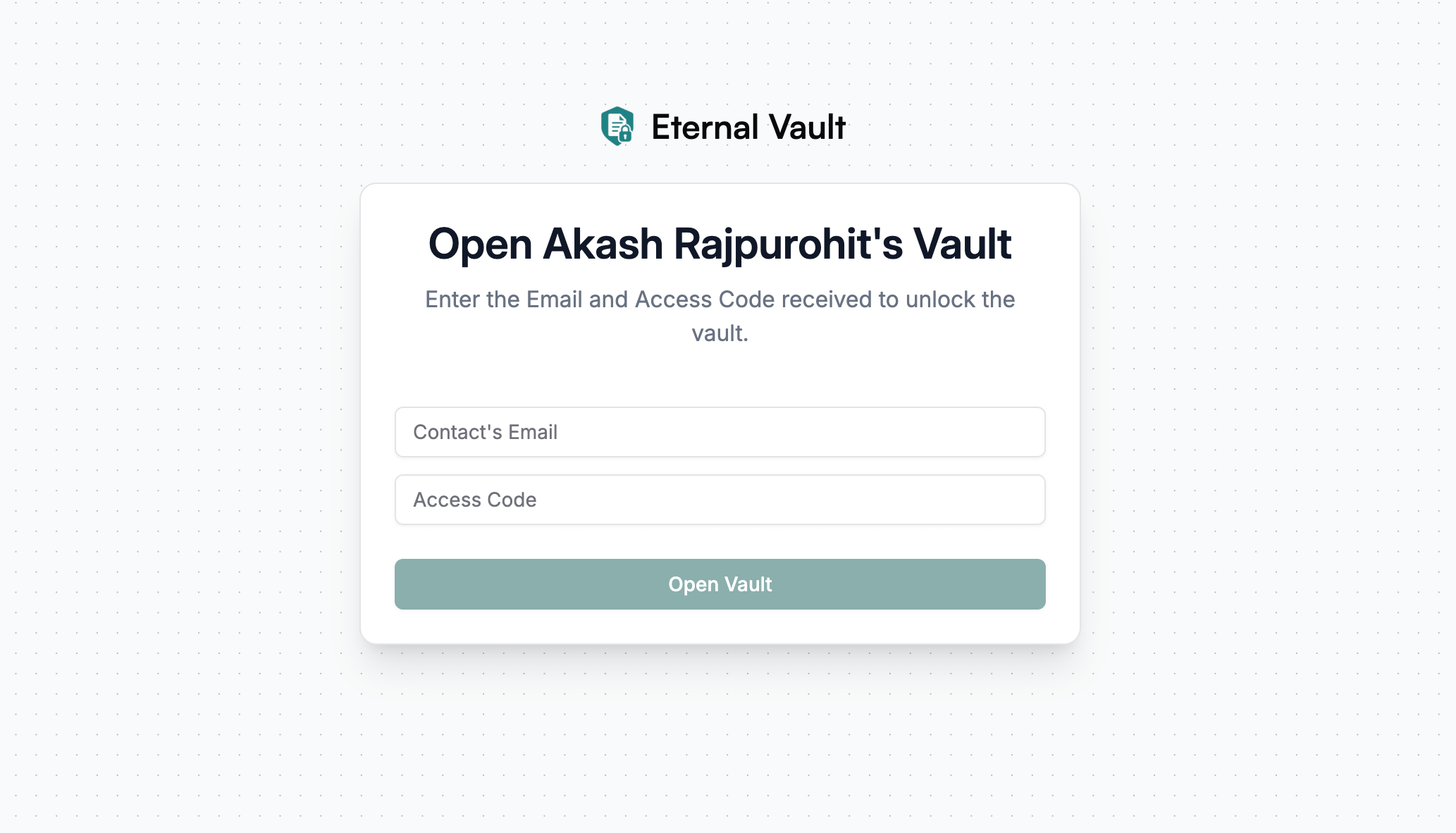
What You’ll Need
To open the vault, you need:
- Your email address (the same one that got the notification)
- Your access code - This is a special 6-word code you saved when you became their trusted contact
Where to Find Your Access Code
When you were first added as a trusted contact, you received an email asking you to save a 6-word access code. It looks something like:
apple garden river sunset mountain coffee
Important: If you can’t find your access code, you won’t be able to help open the vault.
Multiple Contacts?
Sometimes the vault requires multiple trusted contacts to open it (for extra security). If so:
- You’ll need to coordinate with the other contacts
- Each person needs their own email and access code
- You can add them to the same opening page
What Happens If This Was a False Alarm?
Don’t worry! If the person is actually fine and just forgot to check in:
- They can log into their account and send a “heartbeat”
- This immediately locks the vault again
- All emergency access gets cancelled
Ready to Help?
Follow our simple step-by-step guide:
Questions? This person trusted you to help in an emergency. If you need assistance, contact our support team and we’ll help you through the process.