Fitness App Integrations
Never worry about forgetting to send a heartbeat again! Eternal Vault can automatically generate heartbeats when you’re active by connecting to your favorite fitness apps. Just live your life, and we’ll know you’re okay.
How It Works
Set it and forget it - Once connected, your fitness apps work in the background:
- Daily activity monitoring checks if you’re meeting activity thresholds
- Automatic heartbeat generation when activity is detected
- Zero maintenance required from you
- Manual heartbeats still available when you need them
Perfect for:
- Daily walkers and runners
- Regular gym-goers
- Cyclists and outdoor enthusiasts
- Swimmers and multi-sport athletes
- Anyone with a fitness tracker or smartphone
Supported Fitness Platforms
Google Fit
- Data sources: Steps, active minutes, calories, and move minutes
- Activity threshold: 1,000+ steps, 10+ active minutes, or 200+ calories
- Works with: Android devices, Google Fit app, Wear OS watches
- Includes: Data from connected apps like MyFitnessPal, Strava, Nike Run Club
Fitbit
- Data sources: Daily steps, active zone minutes, calories burned
- Activity threshold: 1,000+ steps, 10+ active minutes, or 200+ calories
- Works with: All Fitbit devices (Charge, Versa, Sense, Inspire series)
- Premium features: Heart rate zones, workout intensity data
Strava
- Data sources: Activities, workouts, movement summaries
- Activity threshold: Any recorded activity, 0.5km+ distance, or 5+ active minutes
- Works with: Running, cycling, swimming, hiking, gym workouts
- Perfect for: Athletes and outdoor enthusiasts
Oura Ring
- Data sources: Steps, active calories, activity score
- Activity threshold: 1,000+ steps, 10+ active minutes, or 200+ calories
- Works with: Oura Ring (all generations) and mobile app
- Focus: Comprehensive health and activity tracking
Polar
- Data sources: Steps, training load, active calories
- Activity threshold: 1,000+ steps, 10+ active minutes, or 200+ calories
- Works with: Polar heart rate monitors, GPS watches, fitness trackers
- Specializes: Heart rate based training and recovery
Withings
- Data sources: Steps, distance, calories, activities
- Activity threshold: 1,000+ steps, 10+ active minutes, or 200+ calories
- Works with: Withings scales, watches, sleep mats, blood pressure monitors
- Focus: Connected health ecosystem
How to Connect Your Fitness Apps
Step 1: Access Integrations
- Log into your dashboard at dash.eternalvault.app
- Navigate to Integrations from the sidebar
- Browse available fitness apps in the integrations gallery
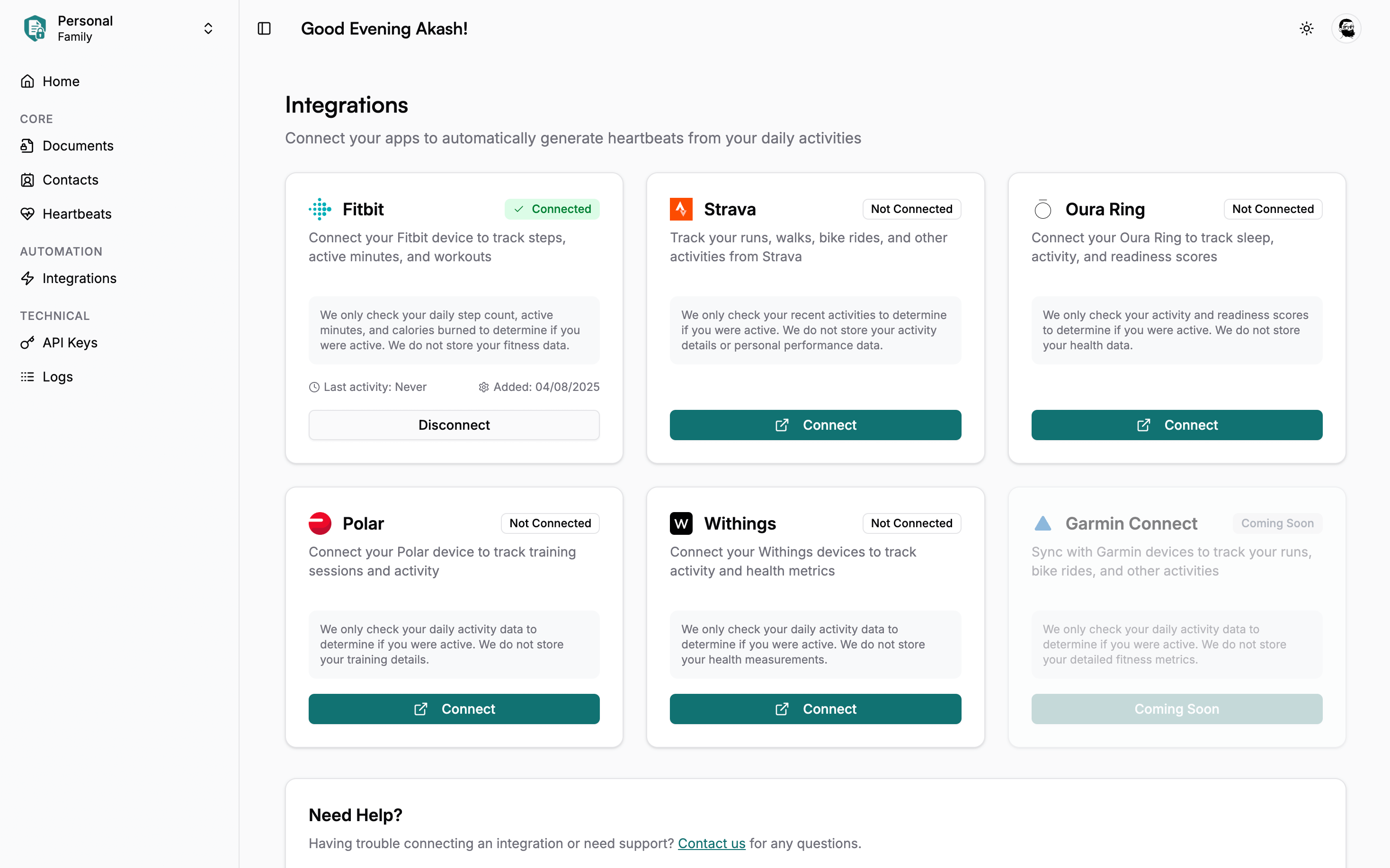
Step 2: Choose Your Fitness Platform
Select the fitness app that matches your primary activity tracking device or app. You can connect multiple apps for comprehensive coverage.
Step 3: Authorize Secure Access
- Click “Connect” on your chosen fitness platform
- You’ll be redirected to the app’s secure authorization page
- Sign in to your fitness app account (if not already)
- Review permissions - we only request basic activity data
- Click “Allow” to authorize the connection
All connections use industry-standard OAuth 2.0 for maximum security. We only access the minimum data needed for heartbeat generation.
Step 4: Verify Your Connection
After authorization, you’ll return to Eternal Vault where you’ll see:
- Green “Connected” status confirming successful setup
- Last checked timestamp showing when we’ll next verify activity
- Integration details including data sources and thresholds
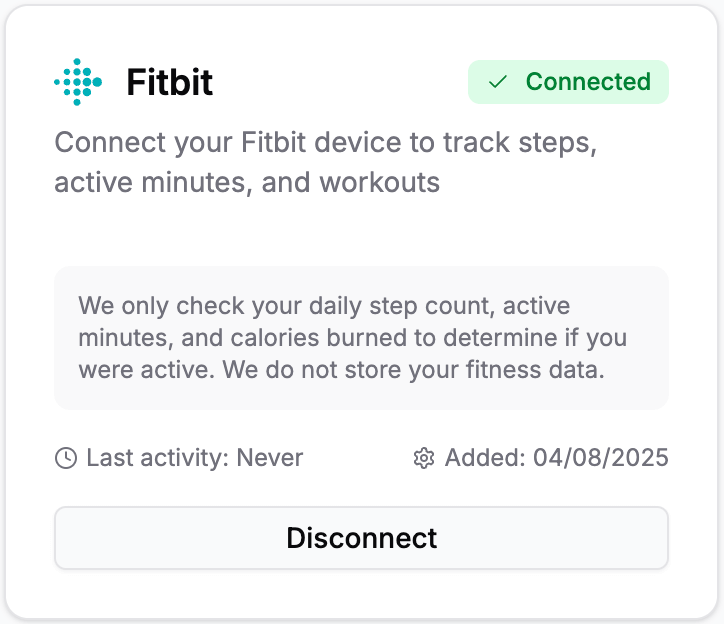
How Automatic Heartbeats Work
Smart Daily Monitoring
- Daily checks run automatically each morning for activity from the previous day
- Intelligent thresholds determine if you were active enough to generate a heartbeat
- Backup redundancy - multiple connected apps provide extra reliability
- Seamless operation - no action required from you once set up
Activity Recognition System
How We Measure Activity:
- Steps Taken: Daily walking, running, or general movement (1,000+ step threshold)
- Active Minutes: Time in moderate to vigorous activity (10+ minute threshold)
- Calories Burned: Energy from daily activities and exercise (200+ calorie threshold)
- Recorded Workouts: Specific fitness activities logged in your apps
Smart Detection:
- Any threshold met = automatic heartbeat generated
- Multiple data sources ensure we don’t miss your activity
- Platform-specific optimization for each fitness app’s strengths
- Real-world activity patterns inform our threshold settings
Connect multiple fitness apps for maximum reliability. If any connected app detects qualifying activity, an automatic heartbeat will be generated - perfect for days when one service might miss data.
Privacy and Security
Minimal Data Access
What We Access:
- Basic Activity Metrics: Steps, active minutes, calories burned, workout summaries
- Daily Activity Status: Simple yes/no determination of whether you were active
- Connection Health: Whether the integration is functioning properly
- Timestamp Data: When activities occurred (for threshold calculations)
What We Never Access:
- Personal Health Details: Heart rate, blood pressure, sleep patterns, weight
- Performance Metrics: Pace, speed, distance routes, personal records
- Social Information: Friends, followers, comments, challenges
- Location Data: GPS coordinates, workout routes, places visited
- Detailed Biometrics: Body composition, stress levels, recovery metrics
Data Protection Standards
- OAuth 2.0 Security: Industry-standard authentication with encrypted tokens
- Minimal Scope Requests: Only request the minimum permissions needed
- No Data Storage: We don’t store your fitness data - only check activity status
- Encrypted Communication: All data transfers use HTTPS encryption
- Regular Token Refresh: Automatic security token updates
We’re built with privacy by design. Your fitness data never leaves your chosen platform - we only check if you were active, then immediately discard the data. All access tokens are encrypted and you can revoke access instantly.
Managing Your Fitness Integrations
Connection Status Dashboard
Monitor all your fitness app connections from the Integrations page:
Status Indicators:
- Connected (Green): Integration is active and checking for daily activity
- Not Connected (Outline): Ready to be connected
- Coming Soon (Gray): Integration not yet available
Disconnect a Fitness App
Safe Disconnection Process:
- Navigate to Integrations page in your dashboard
- Locate the connected app you want to remove
- Click “Disconnect” on the integration card
- Confirm disconnection by typing “disconnect” in the dialog
- Access is revoked immediately from both sides
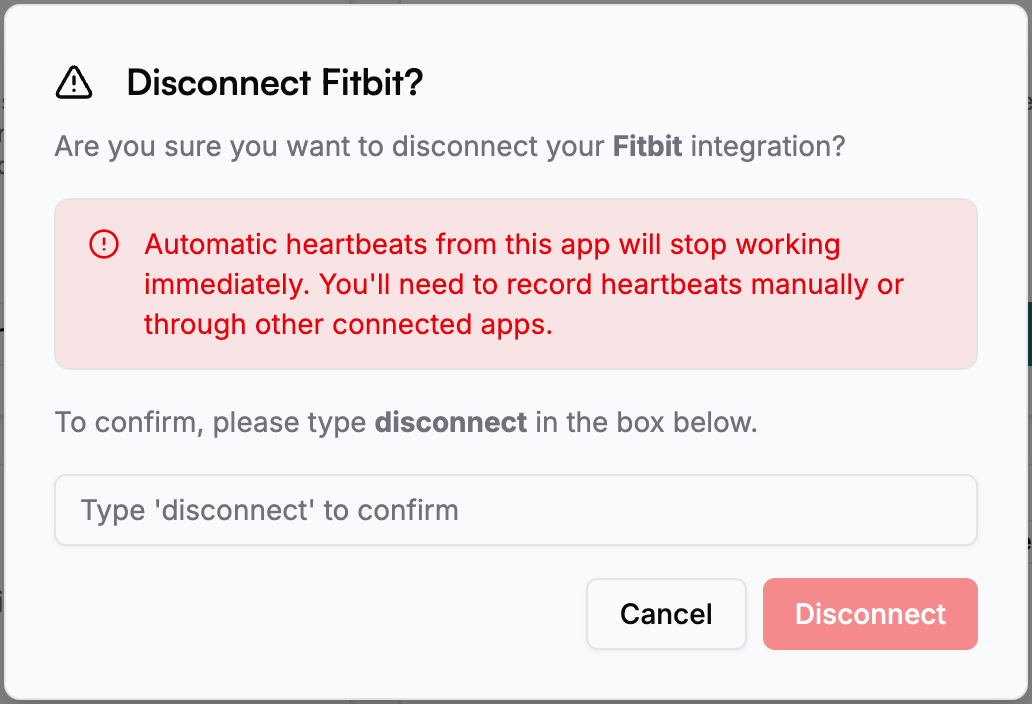
After Disconnection:
- Automatic heartbeats stop immediately for that platform
- Historical heartbeats remain in your activity history
- Manual heartbeats still work through other methods
- You can reconnect anytime using the same process
Reconnect or Fix Issues
If an Integration Stops Working:
- Try disconnecting and reconnecting the integration
- Re-authorize access through the fitness app’s OAuth flow
- Check permissions were granted properly during setup
- Verify connection shows green “Connected” status
Common Recovery Scenarios:
- Connection issues: Disconnecting and reconnecting usually resolves temporary problems
- Permission changes: Re-authorization grants updated permissions
- App updates: Some fitness apps require reconnection after major updates
- Account changes: Password changes may not affect OAuth, but account changes might
Troubleshooting Common Issues
Integration Connection Problems
“Error” Status Showing:
- Disconnect and reconnect - Fresh authorization often resolves token issues
- Check app permissions - Ensure all required scopes were granted during setup
- Verify fitness app sync - Confirm your device is syncing data to the app properly
- Wait and retry - Temporary API issues with fitness platforms are common
“Cannot Connect” Errors:
- Clear browser cache - Stored cookies may conflict with new authorization
- Disable ad blockers - Extensions can interfere with OAuth popup windows
- Try incognito mode - Eliminates browser extension and cache conflicts
- Check account type - Work/school accounts may have OAuth restrictions
- Use different browser - Some fitness platforms work better with specific browsers
Missing Automatic Heartbeats
No Heartbeats Despite Activity:
- Verify activity thresholds - Check that you’re meeting the minimum requirements
- Check data sync timing - Fitness apps may take time to process daily data
- Review connection status - Ensure integration shows “Connected” (green)
- Confirm app permissions - Some permissions may have been revoked inadvertently
Inconsistent Heartbeat Generation:
- Multiple app strategy - Connect 2-3 fitness apps for redundancy
- Manual backup plan - Always have manual heartbeat methods ready
- Review activity patterns - Some days may naturally fall below thresholds
- Check integration health - Look for warnings or connection issues
Authorization and Permission Issues
“Permission Denied” Errors:
- Organization restrictions - Work/school Google accounts may block OAuth
- Try personal account - Use personal fitness app account if available
- Contact IT department - Enterprise policies may need adjustment
- Alternative platforms - Try different fitness apps if one is restricted
“Scope” or “Permission” Warnings:
- Grant all requested access - Partial permissions prevent proper function
- Review authorization screen - Ensure you’re accepting all required scopes
- Check app-fitness-specific settings - Some platforms have additional privacy controls
Fitness integrations are powerful but should supplement, not replace, manual heartbeat methods. During travel, illness, or less active periods, manual heartbeat options remain your most reliable choice.
Need Additional Support?
Self-Service Resources:
- FAQ Section - Common questions and answers
- All Heartbeat Methods - Backup options beyond fitness apps
- Contact Support - Direct help with integration issues
When to Contact Support:
- Persistent connection failures across multiple browsers/devices
- Account-specific issues that don’t resolve with reconnection
- New fitness app requests - Tell us what integrations you’d like to see
Your feedback drives our development. Let us know which fitness apps you use, what activity tracking challenges you face, and how we can make automatic heartbeats work better for your lifestyle. Every suggestion helps us build better integrations.