Add Document
Adding documents to your vault is simple and helps keep your important files organized and secure. Here’s how to upload a document:
Step 1: Find the Add Document Button
Go to your documents page where you’ll see all your documents organized by categories. Look for the Add Document button in the top right corner.
Step 2: Fill Out the Document Information
Clicking the button opens a form where you can add details about your document. This information helps you and your family find and understand the document later.
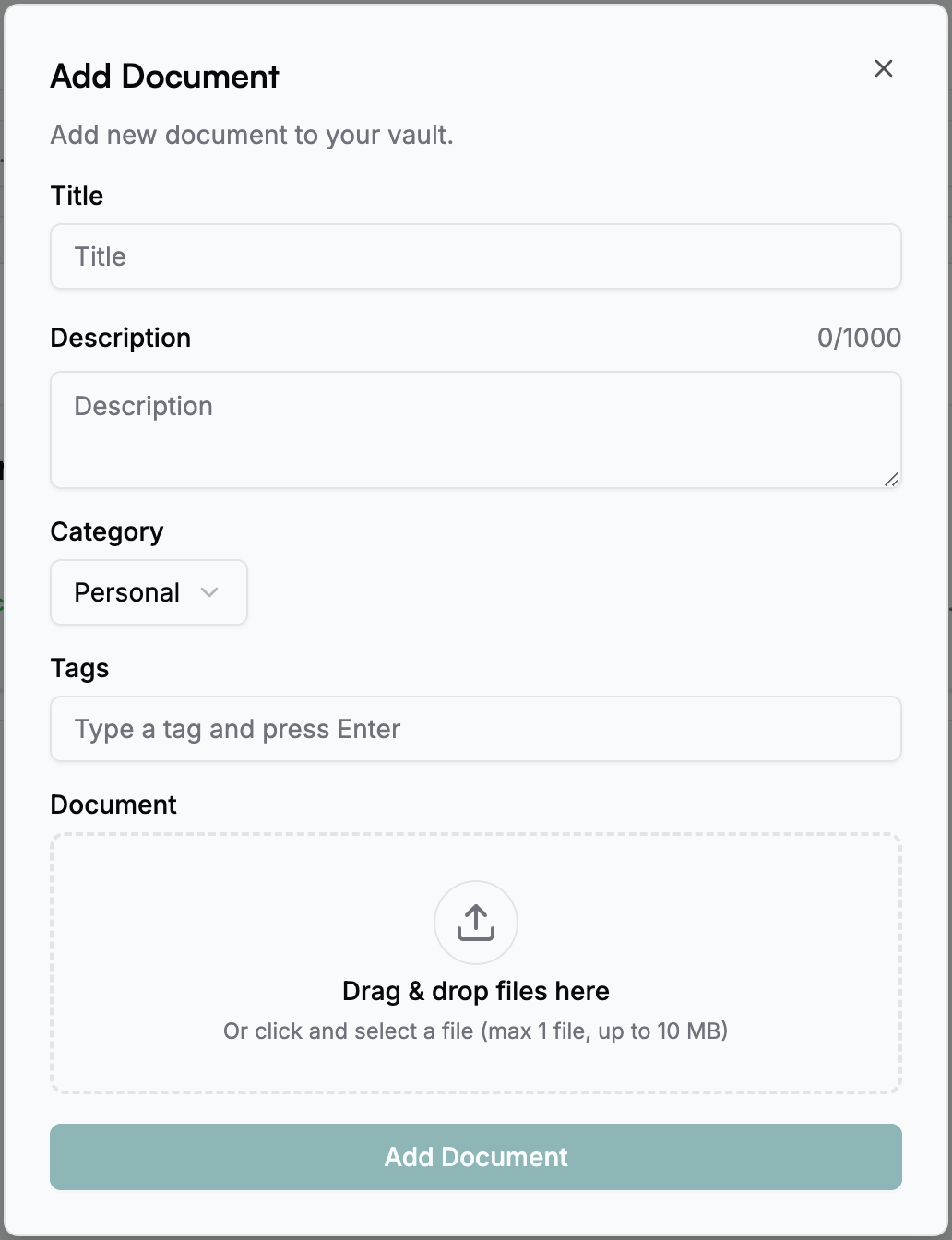
- Title: Give your document a clear name that makes sense, like “2024 Life Insurance Policy - MetLife” instead of “document.pdf”
- Description: Add any notes about why this document is important or what your family should know about it
- Category: Pick the category that fits best:
- Personal - ID cards, passports, driver’s licenses
- Financial - Bank statements, investment accounts, tax returns
- Legal - Wills, contracts, power of attorney documents
- Health - Medical records, insurance cards, advance directives
- Insurance - Life, health, auto, and home insurance policies
- Property - House deeds, car titles, warranties
- Business - Business licenses, contracts, partnership agreements
- Digital - Online account info, cryptocurrency details
- Family - Marriage certificates, birth certificates, custody papers
- Education - Diplomas, transcripts, certificates
- Tags: Add labels to help find documents later, like ‘urgent’, ‘for-spouse’, ‘annual’, or ‘expires-2025’
- Select File: Upload your file by clicking or dragging it into the box. We support most file types except videos and zip files
We support most common file types (PDF, Word, Excel, images, etc.) except for video files and compressed files (like .zip, .rar).
Step 3: Save Your Document
Once you’ve filled in the details and selected your file, click Add Document. Your document will be encrypted and safely stored in your vault.
You can view, update, or delete the document anytime. Use the category filters and search on the documents page to find what you need quickly.
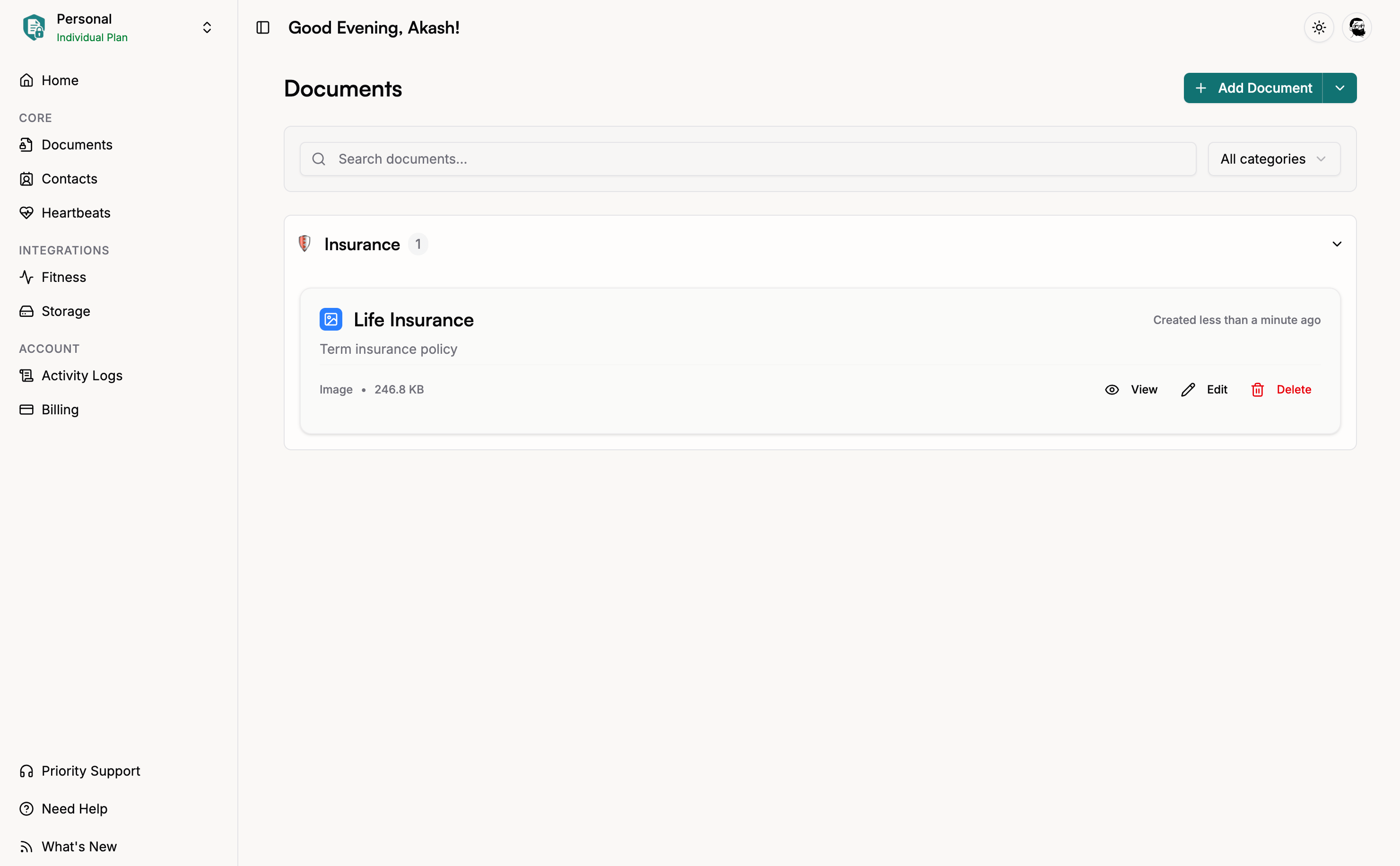
Why Categories and Tags Help
Categories make it easier to:
- Find documents by type when you need them
- See what important documents you might be missing
- Keep everything organized as your vault grows
Tags let you:
- Mark documents as urgent or important
- Note who should see them (‘for-spouse’, ‘for-children’)
- Track when things expire or need renewal
- Add helpful context for later
Why am I being asked for my vault access code?
This happens when your browser doesn’t have your access code saved. This could be because you changed browsers or your session expired and you logged in again.
Don’t worry! Just enter your vault access code and it will be saved for next time (until you change browsers or log in again).
What’s Next?
After adding your documents, consider:
- Adding trusted contacts who can access your vault
- Setting up automatic monitoring to ensure your family knows you’re okay
- Connecting cloud storage to keep files in your existing accounts
- Creating API keys for programmatic access