View Their Documents
Congratulations! You’ve successfully opened the vault. Now you can see all the important documents and information they saved for you. This guide shows you what you’ll find and how to download what you need.
What You’ll See
When the vault opens, you’ll see a page like this:
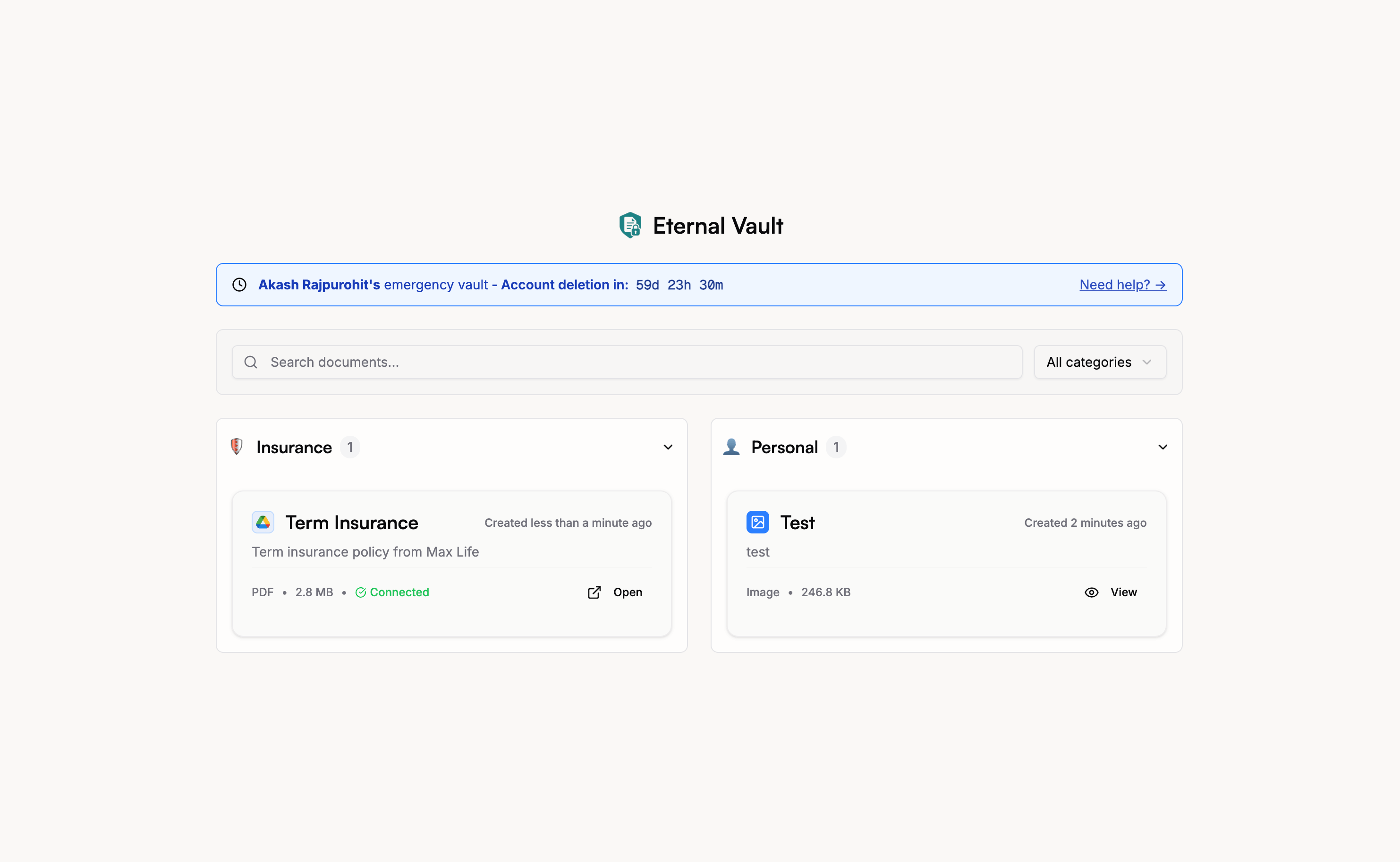
How to View a Document
To look at any document:
- Click on the “View” button on each document
- It will open a modal where you can view the document
- Some documents (like PDFs and images) open a preview right in your browser
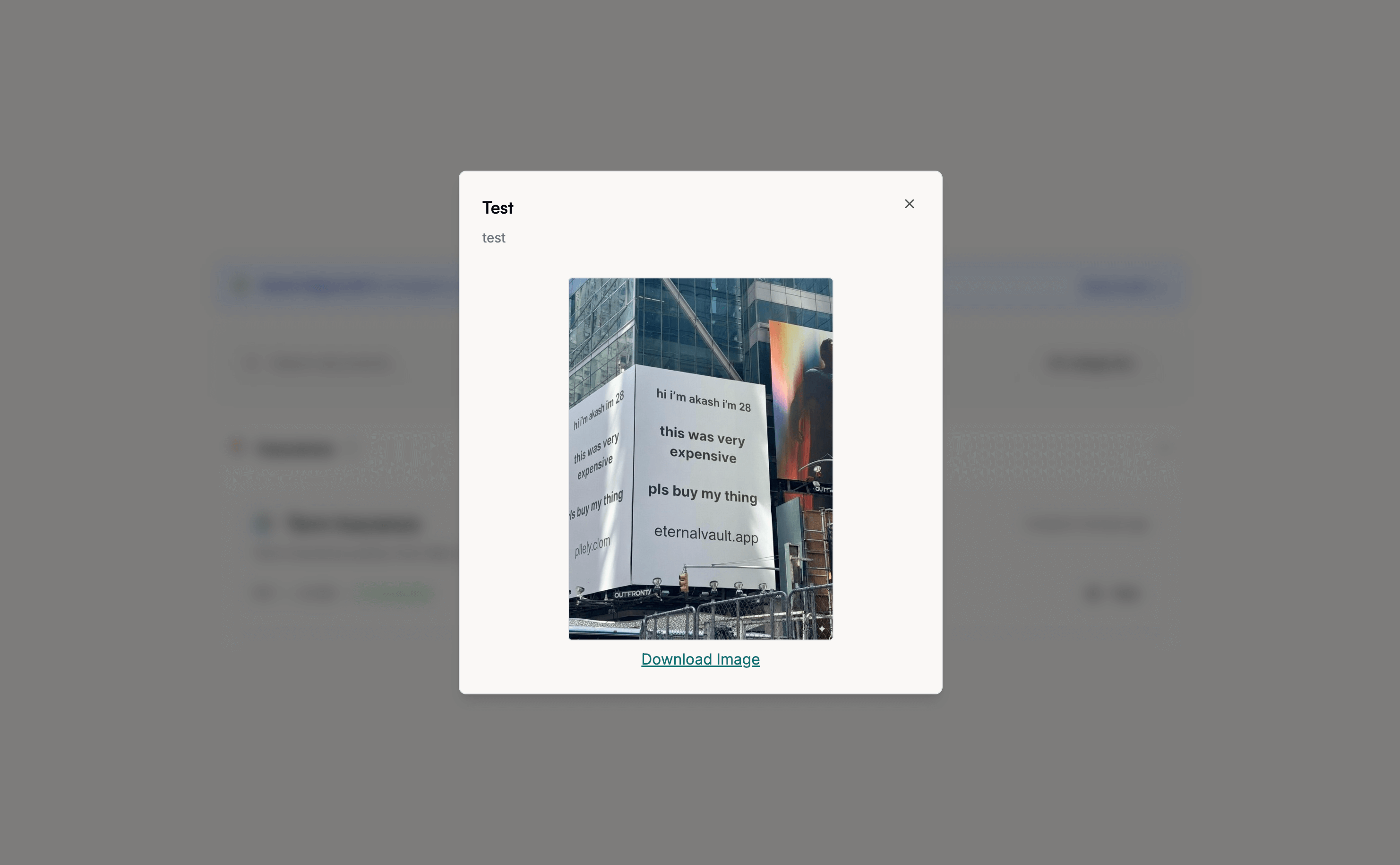
How to Download Documents
Download One Document:
- Click the download link when the view modal is opened
- Choose where to save it on your computer
- The document will be saved to your device
Documents from Google Drive, Dropbox, etc.
Some documents might be stored in their Google Drive, Dropbox, or other online storage.
How to Access These:
- Click on the open link
- It opens in a new window on their Google Drive/Dropbox
- You can view and download directly from there
- No login required - you get special temporary access
For security, external document links expire after 3 hours. If you need access after they expire, you’ll need to open the vault again to generate new temporary links.
How Long Do You Have?
Access time depends on the type of documents:
System Documents (Uploaded directly)
- 60 days from when the vault was opened
- Shows countdown timer in the vault interface
External Documents (Google Drive, Dropbox, etc.)
- 3 hours of secure temporary access
- Links automatically expire for security
- To get more time: Re-open the vault to generate fresh 3-hour links
What to Do With Different Types of Documents
Legal Documents (Wills, etc.)
- Contact a lawyer or the executor named in the will
- These are often time-sensitive
Financial Information
- Contact their banks and insurance companies
- You may need to provide death certificates
Account Access
- Use these to secure their online accounts
- Download important data before accounts are closed
Personal Items
- Share photos and videos with family
- Keep personal letters and messages safe
Common Problems and Solutions
”Document won’t open”
- Try refreshing the page
- Try a different browser
- Contact support if it still doesn’t work
”Download isn’t working”
- Check your internet connection
- Try downloading one document at a time
- Make sure you have enough storage space
”I can’t find something important”
- Check all the different categories
- Look for external storage links
- Ask other trusted contacts what they can see
Working With Other Trusted Contacts
If multiple people have access to the vault:
- Communicate with each other about what you find
- Divide up the work - different people can handle different tasks
- Share important information everyone should know about
- Coordinate so you don’t duplicate efforts
Important Reminders
Keep Everything Secure
- Don’t share these documents with people who shouldn’t see them
- Store downloaded files safely on your computer
- Be careful when emailing or sharing documents
Respect Their Wishes
- Follow any instructions they left
- Handle their information the way they would have wanted
- Take care of their personal items with respect
Get Help When You Need It
- Contact lawyers for legal documents
- Contact banks for financial matters
- Contact our support team for technical issues
You’re doing something very important. This person trusted you to help handle their most valuable information when they couldn’t do it themselves. Take your time, be careful, and don’t hesitate to ask for help when you need it.
Need help? Contact our support team and we’ll guide you through any issues.